How to Edit cName in cPanel: A Step-by-Step Guide
Initial Words
If you want to create a custom domain name for your website, blog, or email address, you need to know “how to edit cname in cPanel”. A cname, or canonical name, is a type of DNS record that allows you to point one domain name to another. For example, if you have a website hosted on example.com and want to use blog.example.com as your blog address, you can create a cname record for blog.example.com that points to example.com.
In this article, we will show you how to edit cname in cPanel in a few easy steps. We will also answer some frequently asked questions about cname records and cPanel.
What is cPanel?
You can manage both your website and hosting account with cPanel, a control panel for web hosting. Create and manage databases, files, domains, subdomains, SSL certificates, backups, email accounts, and more with cPanel.
One of the most well-liked and accessible control panels for web hosting is cPanel. The majority of web hosting companies provide cPanel in their hosting packages.
How to Access cPanel?
To access cPanel, you need to log in to your web hosting account and look for the cPanel icon or link. Alternatively, you can access cPanel directly by typing your domain name followed by /cpanel in your browser’s address bar. For example, if your domain name is example.com, you can access cPanel by typing example.com/cpanel.
You will need to enter your cPanel username and password to log in. You can find these details in the welcome email that you received from your web hosting provider when you signed up for their service.
How to Edit cname in cPanel?

How to Edit cname in cPanel?
Once you have logged in to cPanel, follow these steps to edit cname in cPanel:
- Click on the “Zone Editor” icon under the “Domains” section.
- Find the domain name that you want to edit the cname record for and click on “Manage”.
- Click the “+ Add Record” button and select “Add CNAME Record” from the drop-down menu.
- In the “Name” field, enter the subdomain that you want to create or edit the cname record for. For example, if you want to create or edit the cname record for blog.example.com, enter the blog.
- In the “CNAME” field, enter the domain name that you want to point the subdomain to. For example, if you want to point blog.example.com to example.com, enter example.com.
- Click on “Add Record” to save the changes.
You have successfully edited the cname record in cPanel. It may take some time for the changes to propagate across the internet, so be patient and check back later.
Here are some additional tips for updating CNAME records in cPanel:
- Make sure that you have the correct CNAME record for the domain name that you want to point to.
- If you are updating a CNAME record for a subdomain, ensure the subdomain exists and is configured correctly.
- If you are unsure about how to update a CNAME record, contact your web hosting provider for assistance.
Conclusion
Editing cname records in cPanel is a simple and useful way to create custom domain names for your website, blog, or email address. By following the steps in this guide, you can easily edit cname records in cPanel and point one domain name to another. You can also create as many cname records as you want for your subdomains. However, remember that you cannot use a cname record for your root domain, as it will conflict with other DNS records. We hope this article helped you learn how to edit cname in cPanel.
FAQs about How to Edit cname in cPanel

FAQs about How to Edit cname in cPanel
Here are some common questions and answers about How to Edit cname in cPanel:
Question: How to update CNAME in cPanel?
Answer: To update a CNAME in cPanel, follow these steps:
- Log in to your cPanel account.
- In the Domains section, click the Zone Editor icon.
- Select the domain name for which you want to update the CNAME record.
- Click the Manage button.
- Locate the CNAME record that you want to update and click the Edit button.
- Make the necessary changes to the record and click the Save Record button.
Question: How do I edit DNS records in cPanel?
Answer: To edit DNS records in cPanel, follow the steps above to access the Zone Editor interface. From there, you can add, edit, or delete any type of DNS record, including CNAME records.
Question: How do I update my CNAME records?
Answer: To update your CNAME records, you can use the steps above to edit the existing CNAME records or you can delete them and create new ones.
Question: How do I create a custom CNAME?
Answer: To create a custom CNAME, follow these steps:
- Log in to your cPanel account.
- In the Domains section, click the Zone Editor icon.
- Select the domain name for which you want to create the CNAME record.
- Click the Manage button.
- Click the Add Record button.
- Select the CNAME record type from the Type drop-down menu.
- Enter a name for the CNAME record in the Name field.
- Enter the destination domain name in the CNAME field.
- Click the Add Record button.
Once you have created the CNAME record, it may take some time for the changes to propagate through the DNS system. This can take up to 48 hours, but usually only takes a few minutes or hours.
Question: What is the difference between a cname record and an A record?
Answer: A cname record is a type of DNS record that points one domain name to another. An A record is a type of DNS record that points a domain name to an IP address. For example, if you have a website hosted on 192.168.0.1 and want to use example.com as your domain name, you can create an A record for example.com that points to 192.168.0.1.
Question: Can I use a cname record for my root domain?
Answer: No, you cannot use a cname record for your root domain (also known as apex domain or naked domain). For example, if your domain name is example.com, you cannot create a cname record for example.com that points to another domain name. This is because a cname record cannot coexist with other DNS records for the same domain name, such as MX records (for email) or NS records (for nameservers).
However, you can use a cname record for any subdomain of your root domain. For example, if your domain name is example.com, you can create a cname record for www.example.com that points to another domain name.
Question: How many cname records can I create or edit in cPanel?
Answer: You can create or edit as many cname records as you want in cPanel. There is no limit on the number of cname records that you can have for your domain name.
I hope this blog post meets your expectations and helps your readers learn how to edit cname in cPanel. If you have any feedback or suggestions for improvement, please let me know. Thank you for choosing Insider Blog.