Hostinger Email: How to Set Up and Use
Initial words
“Hostinger email” is a service that allows you to create professional email addresses for your business or personal use. With this email, you can enjoy features such as unlimited storage, spam protection, webmail access, and integration with popular apps like Gmail, Outlook, and Thunderbird. In this blog post, we will show you how to set up and use Hostinger email for your business in a few easy steps.
What is Hostinger Email?
“Hostinger” professional email is a service that provides you with custom email addresses that match your domain name. For example, if your website is www.example.com, you can create email addresses like info@example.com, sales@example.com, or yourname@example.com. This way, you can establish a professional and consistent image for your business and communicate with your customers, partners, and employees more effectively.
Hostinger email is powered by hPanel, which is a user-friendly and intuitive control panel that lets you manage your email accounts, domains, websites, and other hosting features. You can access hPanel from any device and browser, and perform tasks such as creating new email accounts, changing passwords, setting up autoresponders, forwarding emails, and more.
How to Set Up Hostinger Email?
Setting up Hostinger’s custom email is very easy and fast.

How to Set Up Hostinger Email?
You just need to do the following things:
- Register a domain name: If you don’t have a domain name yet, you can register one with Hostinger for a low price. You can choose from hundreds of extensions, such as .com, .net, .org, .biz, .co.uk, and more. Alternatively, you can also transfer your existing domain name to Hostinger or use a free subdomain provided by Hostinger.
- Choose a hosting plan: To use Hostinger email, you need to have a hosting plan with Hostinger. You can choose from several programs depending on your requirements and financial situation. For example, you can opt for the Single Shared Hosting plan if you only need one website and one email account, or the Premium Shared Hosting plan if you need unlimited websites and email accounts. All plans come with a free SSL certificate, 24/7 support, and a 30-day money-back guarantee.
- Create your email accounts: Once you have your domain name and hosting plan ready, you can create your email accounts from hPanel. To do this, go to the Email section and click on Email Accounts. Then, click on Create New Email Account and enter the desired username and password for your email account. You can also choose the storage space for your email account from the Quota dropdown menu. Finally, click the Create button to complete the procedure.
- Access your webmail: After creating your email accounts, you can access them from any device and browser using webmail. Webmail is an online interface that lets you send and receive emails without installing any software on your device. To access webmail, go to the Email section in hPanel and click on Webmail Access. Then, select the email account that you want to access and enter the password that you have set earlier. You will be redirected to the webmail interface where you can compose new emails, read incoming emails, manage your contacts, and more.
How to Use Hostinger Email?
Using Hostinger custom email is very simple and convenient. Many possibilities are feasible, based on your preferences and requirements.

How to Use Hostinger Email?
- Use webmail: As mentioned above, webmail is an online interface that lets you access your email accounts from any device and browser. Webmail is ideal if you want to check your emails quickly and easily without installing any software on your device.
- Use an email client: An email client is a software application that lets you manage multiple email accounts from one place on your device. Some of the most popular email clients are Gmail, Outlook, Thunderbird, Apple Mail, and Windows Mail. Using an email client is ideal if you want to have more features and control over your emails such as offline access, advanced filters, encryption, etc.
- Use an app: An app is a mobile application that lets you access your email accounts from your smartphone or tablet. Some of the most popular apps are Gmail App, Outlook App, Yahoo Mail App, etc Using an app is ideal if you want to stay connected with your emails on the go.
To use an email client or an app with Hostinger email, you need to configure some settings such as the incoming server (IMAP or POP3), outgoing server (SMTP), port numbers, encryption type (SSL or TLS), etc. You can find these settings in hPanel under the Email section by clicking on Email Accounts and then on Manage next to the email account that you want to configure.
Conclusion
Hostinger email is a service that provides you with professional email addresses for your business or personal use. With Hostinger Professional Email, you can enjoy features such as unlimited storage, spam protection, webmail access, and integration with popular apps like Gmail, Outlook, and Thunderbird. Setting up and using Hostinger custom email is very easy and fast. You just need to register a domain name, choose a hosting plan, create your email accounts, and access them from webmail, an email client, or an app.
Frequently Asked Questions

FAQs about Hostinger email
Here are some of the frequently asked questions about Hostinger email:
Question: Does Hostinger have an email service?
Answer: Yes, Hostinger offers these two email hosting services:
- Business Email: $0.99/month
- Enterprise Email: $2.99/month
Both plans include the following features:
- Personalized email accounts with your own web address
- Powerful webmail client
- Anti-spam and antivirus protection
- POP3 and IMAP support
- Email forwarding and autoresponders
- Custom email signatures
Question: How do I host an email on Hostinger?
Answer: To host an email on Hostinger, you will need to purchase a hosting plan that includes email hosting. Once you have purchased a plan, you can create your email accounts in the Hostinger control panel.
To create an email account, follow these steps:
- Log in to your Hostinger control panel.
- Click on the Email Accounts tab.
- Select the Create New Account option.
- Enter the desired email address and password.
- Select the amount of storage space you want to allocate to the email account.
- Click on the Create Account button.
Once you have created your email account, you can access it through the Hostinger webmail client or by configuring it in an email client such as Outlook or Thunderbird.
Question: Can we use Hostinger email in Gmail?
Answer: Yes, you can use Hostinger’s custom email in Gmail. To do this, you will need to add your Hostinger professional email account to Gmail.
To add your Hostinger custom email account to Gmail, follow these steps:
- Log in to your Gmail account.
- Tap the Settings tool icon in the upper right corner.
- Click on the See All settings link.
- Select the Tab for Accounts and Import.
- Click on the Add a mail account button.
- Enter your Hostinger custom email address and password.
- Click on the Next button.
- Select the Import emails from my other account (POP3) option.
Enter the following POP3 server settings:
- POP server: mail.yourdomain.com
- Port: 995
- Username: your email address
- Password: your email password
- Click on the Add Account button.
Once you have added your Hostinger custom email account to Gmail, you will be able to send and receive emails from your “Hostinger professional email” account using the Gmail interface.
Question: How much does a Hostinger email server cost?
Answer: Hostinger offers two email hosting plans:
- Business Email: $0.99/month
- Enterprise Email: $2.99/month
The Business Email plan includes 10 GB of storage and multi-account support with advanced anti-spam and antivirus. The Enterprise Email plan includes 50 GB of storage and all of the features of the Business Email plan.
Hostinger also offers a Google Business Email service for $6/month. This service includes a free domain name, advanced phishing and malware protection, the Smart Reply feature, and 30 GB of email storage.
Question: How many email accounts can I create with Hostinger email?
Answer: The number of email accounts that you can create with Hostinger email depends on the hosting plan that you have chosen. For example, the Single Shared Hosting plan allows you to create one email account, while the Premium Shared Hosting plan allows you to create unlimited email accounts.
Question: How much storage space do I have for my email accounts?
Answer: The storage space that you have for your email accounts depends on the hosting plan that you have chosen and the quota that you have set for each email account. For example, the Single Shared Hosting plan offers 10 GB of disk space for your website and email accounts combined, while the Premium Shared Hosting plan offers 20 GB of disk space for your website and email accounts combined. You can also choose the quota for each email account from 250 MB to unlimited.
Question: How can I change the password of my email accounts?
Answer: You can change the password of your email accounts from hPanel under the Email section by clicking on Email Accounts and then on Manage next to the email account that you want to change. Then, click on Change Password and enter the new password that you want to use. Finally, press Save to complete the procedure.


Very helpful information
Thank you so much. keep visiting the site.