How to Setup Professional Email in GoDaddy in 5 Easy Steps
 Initial Words
Initial Words
“How to setup professional email in GoDaddy” is one of the most searched queries on the internet. If you also have a website or a domain name with GoDaddy, you want to set up a professional email address that matches your brand and domain name. A professional email address can help you build trust and credibility with your customers, clients, and partners. It can also make your communication more effective and efficient.
But how do you set up a professional email address in GoDaddy? Is it complicated or expensive? What are the benefits and features of using GoDaddy’s email service?
In this blog post, we will answer these questions and show you how to setup professional email in GoDaddy in 5 easy steps. We will also answer some of the most frequently asked questions about GoDaddy’s email service.
What is GoDaddy’s Email Service?
GoDaddy’s email service is a web-based email platform that allows you to create and manage your own email addresses using your domain name. For example, if your domain name is example.com, you can create an email address like yourname@example.com or info@example.com.
GoDaddy’s email service is powered by Microsoft 365, which means that you can enjoy the benefits and features of Microsoft’s cloud-based productivity suite, such as Outlook, Word, Excel, PowerPoint, OneDrive, and more.
GoDaddy’s email service is available in different plans and prices, depending on your needs and budget. You can choose from:
- Email Essentials: This plan gives you 10 GB of email storage, 1 email address, webmail access, spam filtering, and antivirus protection. It costs $1.99 per user per month.
- Email Plus: This plan gives you 50 GB of email storage, 1 email address, webmail access, spam filtering, antivirus protection, and Microsoft 365 online apps. It costs $3.99 per user per month.
- Business Premium: This plan gives you 50 GB of email storage, 1 email address, webmail access, spam filtering, antivirus protection, Microsoft 365 online apps, Microsoft 365 desktop apps (for up to 5 devices per user), and 1 TB of OneDrive cloud storage. It will cost $9.99 per user per month.
- Premium Security: This plan gives you everything in the Business Premium plan plus advanced security features such as encryption, archiving, data loss prevention, and more. It costs $14.99 per user per month.
You can compare the different plans and features on the GoDaddy website.
Why Use GoDaddy’s Email Service?
There are many reasons why you should use GoDaddy’s email service for your professional email address. Here are some of them:
- It’s easy to set up and use. You don’t need any technical skills or experience to set up your professional email address in GoDaddy. You can do it in a few minutes with a few clicks. You can also access your email from any device and any browser using webmail or Outlook.
- It’s reliable and secure. You can trust GoDaddy to keep your email safe and secure with its 99.9% uptime guarantee and its advanced security features. You don’t have to worry about losing your data or getting hacked by malicious actors.
- It’s affordable and scalable. You can choose the plan that suits your needs and budget and pay only for what you use. You can also upgrade or downgrade your plan at any time as your business grows or changes.
- It’s professional and credible. You can impress your customers, clients, and partners with your own branded email address that matches your domain name. You can also create custom signatures and aliases for different purposes.
- It’s integrated and productive. You can enjoy the benefits and features of Microsoft 365 with your professional email address. You can access and edit your documents online or offline, sync your files across devices, collaborate with others in real time, and more.
How to Setup Professional Email in GoDaddy?
Now that you know what GoDaddy’s email service is and why you should use it, let’s see how to set up professional email in GoDaddy in 5 easy steps:

How to Setup Professional Email in GoDaddy?
Step 1: Open your GoDaddy account and log in.
The first step is to sign in to your GoDaddy account using your username and password. If you don’t have a GoDaddy account yet, you can create one for free on the GoDaddy website.
Step 2: Choose a domain name for your email address
The next step is to choose a domain name for your email address. If you already have a domain name with GoDaddy, you can use it for your email address. If you don’t have a domain name yet, you can buy one from GoDaddy or transfer one from another provider.
To choose a domain name for your email address, go to the Email & Office section of your GoDaddy account and click on the Add button. You will see a list of your domain names and the option to buy or transfer a domain name.
Select the domain name that you want to use for your email address and click on the Next button.
Step 3: Choose an email plan and create your email address
The third step is to choose an email plan and create your email address. You will see a list of the available email plans and their prices and features. You are able to evaluate them and select the one that best fits your needs and price range.
Once you choose an email plan, you will be asked to enter your email address name, and password. You can also add more email addresses if you need them.
For example, if your domain name is example.com and you want to create an email address like yourname@example.com, you will enter your name in the Email Address field and a password in the Password field.
After you enter your email address name and password, click on the Create button.
Step 4: Verify your domain name ownership
The fourth step is to verify your domain name ownership. This is a security measure that ensures that you are the owner of the domain name that you are using for your email address.
To verify your domain name ownership, you will need to add a TXT record to your domain name’s DNS settings. A TXT record is a type of DNS record that contains text information that can be used for various purposes.
GoDaddy will provide you with the TXT record value that you need to add to your domain name’s DNS settings. You will also see instructions on how to access and edit your DNS settings depending on where your domain name is hosted.
If your domain name is hosted with GoDaddy, you can access and edit your DNS settings from your GoDaddy account. If your domain name is hosted with another provider, you will need to log in to their website and find their DNS settings.
Once you add the TXT record to your domain name’s DNS settings, click on the Verify button. It may take up to 24 hours for the verification process to complete.
Step 5: Set up your email client or device
The fifth and final step is to set up your email client or device. An email client is a software or app that allows you to send and receive emails from your computer or mobile device. For example, Outlook, Gmail, Mail, etc.
You can choose to use Webmail or Outlook to access your email from any browser. Webmail is a web-based email platform that allows you to access your email from any browser without installing any software or app. Outlook is a web-based email platform that is part of Microsoft 365 and offers more features and integration with other Microsoft apps.
To access webmail or Outlook, go to the Email & Office section of your GoDaddy account and click on the Manage button next to your email address. You will see the option to launch webmail or Outlook from there.
You can also choose to set up your email address on other email clients or devices, such as Gmail, Apple Mail, iPhone, Android, etc. To do this, you will need to enter some information about your email account, such as server settings, port numbers, encryption types, etc.
GoDaddy will provide you with all the information that you need to set up your email address on other email clients or devices. You will also see instructions on how to enter this information depending on which email client or device you are using.
Once you set up your email client or device, you are ready to send and receive emails from your professional email address.
FAQs about How to setup Professional Email in GoDaddy

FAQs about How to Setup Professional Email in GoDaddy
Here are some of the most frequently asked questions about how to set up professional email in GoDaddy:
Q: How many email addresses can I create with GoDaddy’s email service?
Answers: The number of email addresses that you can create with GoDaddy’s email service depends on the plan that you choose. The Email Essentials plan allows you to create 1 email address per user per month. The Email Plus plan allows you to create 5 email addresses per user per month. The Business Premium plan allows you to create unlimited email addresses per user per month. The Premium Security plan allows you to create unlimited email addresses per user per month plus advanced security features.
Q: How much storage space do I get with GoDaddy’s email service?
Answers: The storage space that you get with GoDaddy’s email service depends on the plan that you choose. The Email Essentials plan gives you 10 GB of storage space per user per month. The Email Plus plan gives you 50 GB of storage space per user per month. The Business Premium plan gives you 50 GB of storage space plus 1 TB of OneDrive cloud storage per user per month.


Full of information article.
It seems that GoDaddy is the best domain
Thanks for your valuable words.